As members will be aware I am a fan of using the stock screener to find potential opportunities. A little over six months has passed since Chris and I took over the responsibility for the Australian and New Zealand business and we continue to learn more everyday.
Much of these learnings have come from our great global team who are incredibly generous with their education and knowledge sharing.
Back in February 2023, I wrote about nifty criteria in the Screener. You can read the article here if you wish to have a refresh.
But we have been introduced to other criteria and tips that we hope you too will find useful in this Volume #2 of our Nifty criteria series. Hopefully they prove useful in your investigations.
Just to reiterate, I rarely use screens to produce a list that I run off and replicate. Rather I use them to identify possible opportunities that suit a particular thematic that I am looking for and then I will explore from there.
Display a number without screening on it.
We often receive queries from Members about how they can make a number appear in the Screener without actually filtering on it.
This so that we can see a figure eg display the EPS Growth figure irrespective if it is positive, negative or otherwise. I find this particularly useful when for example I want to know the last closing price irrespective of whether it is $23 or $0.23.
Within the Screen you will see that there is a button called, “Customise”
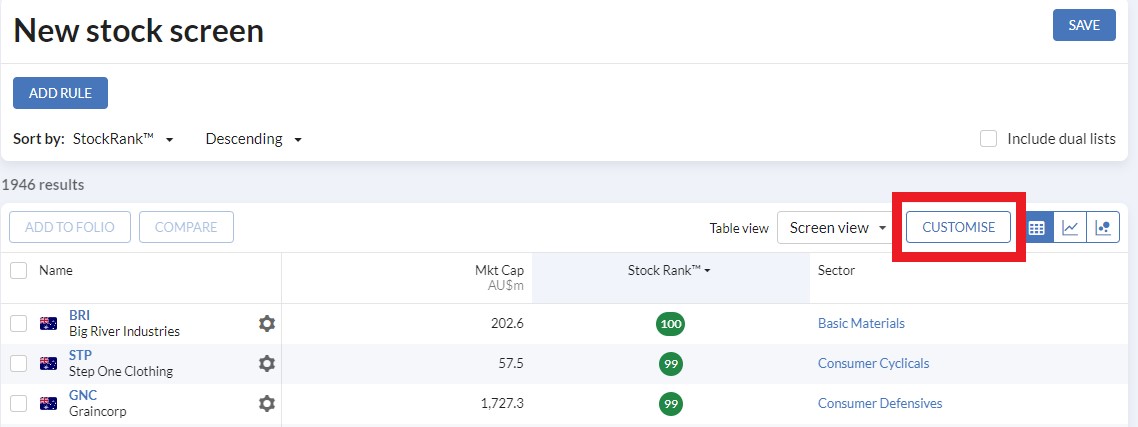
By clicking on this button you can customise the display you are looking at, including adding columns for data that you are not scanning.
For example…. Say I run a scan for companies with a StockRank greater than 90, but I also want to see the share price, the price for the day as a percentage and how the stock has done against the market for the past week.
My first step would be to “Add Rule” of StockRank greater than 90
Once I have done that I would click on “customise”
The current display is in the Blue Box, but if I want to add an item without filtering on it. I would just type in the search…