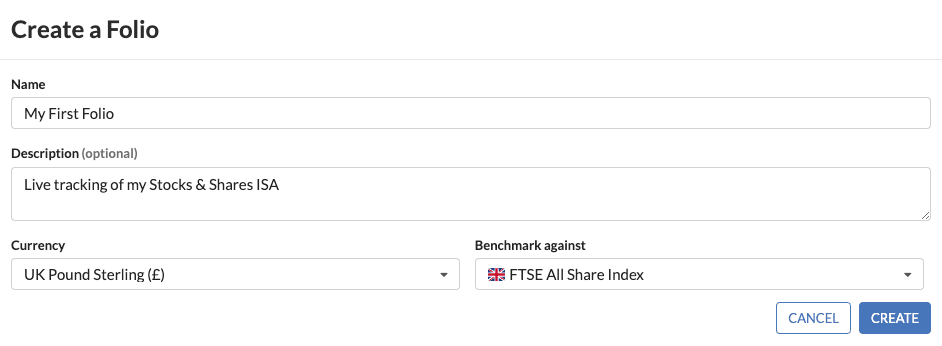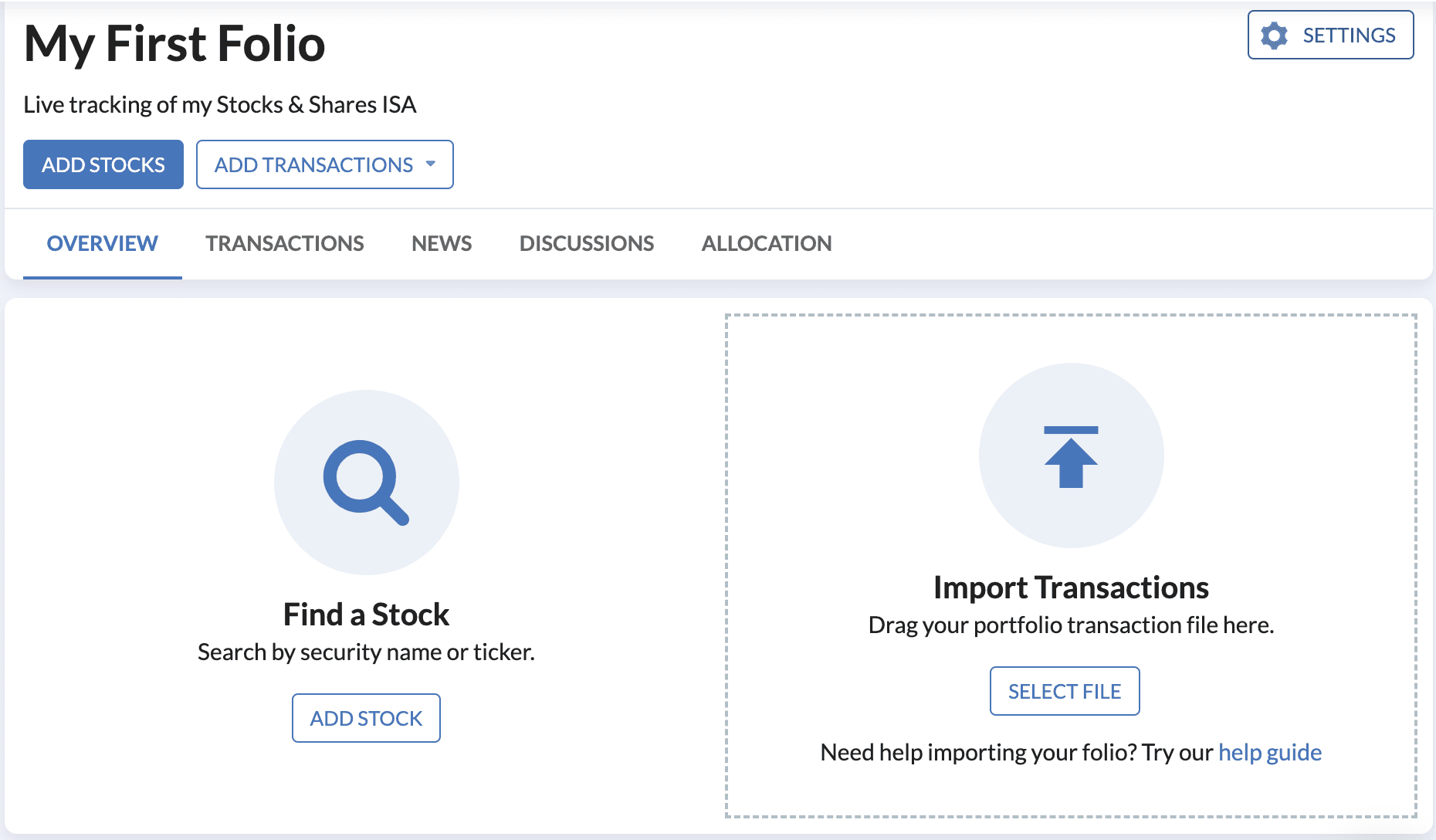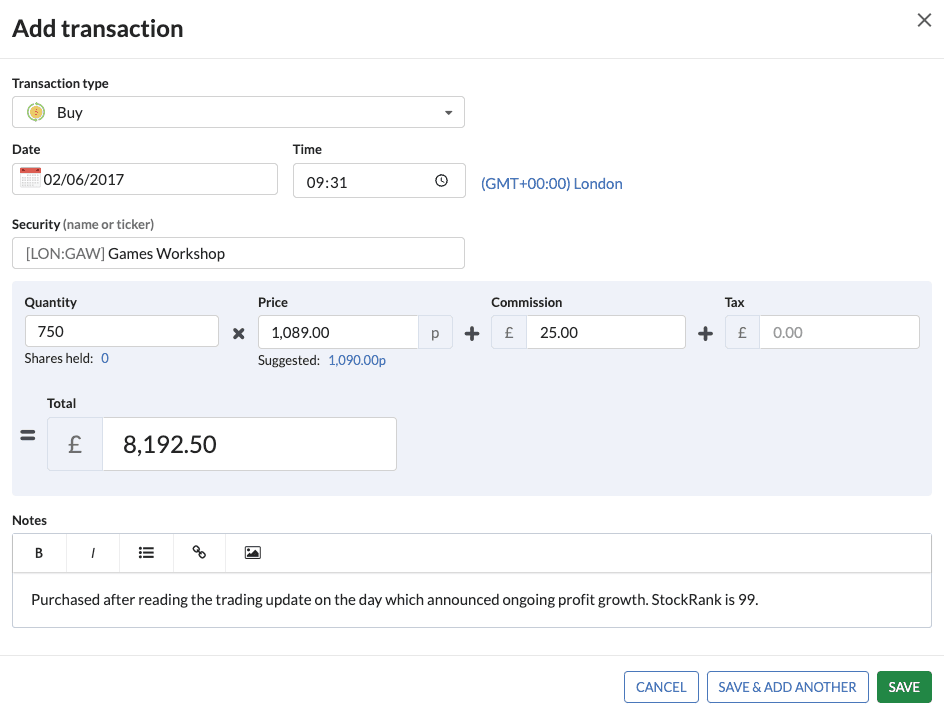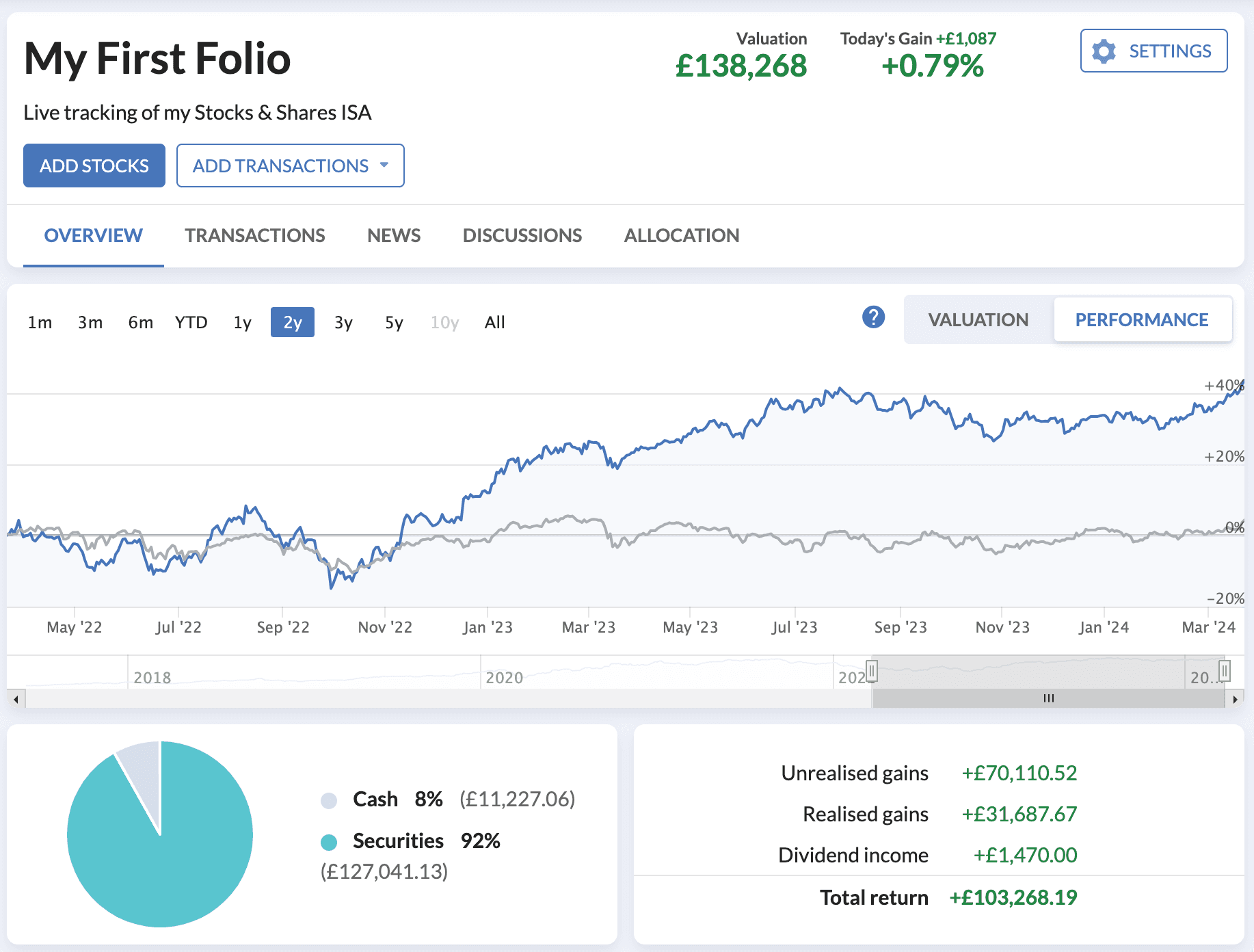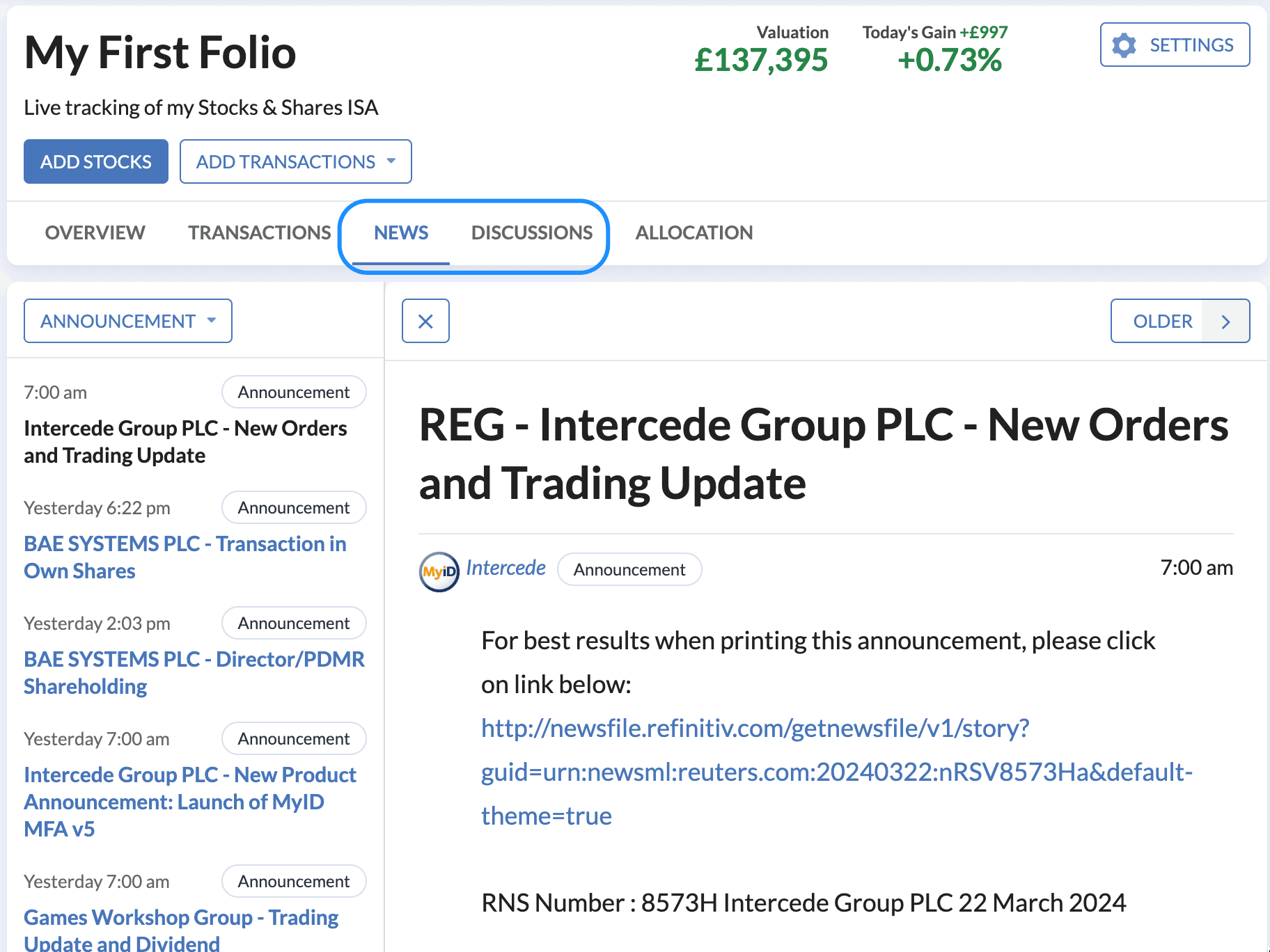How to build your portfolio in Stockopedia
We call the portfolio system at Stockopedia Folios. We’ve designed the Folio system for complete flexibility and power. We think you’ll love what we’ve put together as Folios allow you to do any of the following:
Analyse any list of shares, evaluating each across hundreds of metrics.
Identify the realised, unrealised and dividend gains for each share in your portfolio.
Understand your true investment performance via time-weighted returns of your portfolio.
Highlight key exposures in your portfolio so you can manage your risk.
Keep up to date on all the latests news and discussions on your shares.
Creating Your Folio
You can begin building a Folio by clicking on the Create Folio link under the Folio menu in the main navigation bar
As part of the Folio setup, you should choose a base currency and a comparison benchmark. The base currency sets the reporting currency for your Folio and all gains/losses will be reported in this currency. This does not limit the currency of stocks that you purchase in this portfolio as you can enter your individual transactions in any currency. The benchmark is used as a reference comparison in performance and allocation. You can also add a description of your portfolio if you wish.
Entering your data
If you are able to export your transactions from your broker into a spreadsheet, then the quickest way to get these into the system is by using our Import tool to import your transactions. By preparing your spreadsheet, you can then upload this and have all your transactions added, with your full portfolio valuation history calculated with position returns and folio investment performance.
Should your broker not provide a way to export your transactions, you can add your transactions one-by-one to build the history. To start, simply click on Add Transactions at the top of your Folio page. Upon choosing your transaction type a modal pop-up entry form will appear in which you can enter the details of your transaction.
For accurate historic valuations you should enter the date the transaction was made. You can also add the time that this transaction occurred (as of the timezone shown) for greater accuracy of portfolio accounting, which is important if you like to do multiple trades on a given day, however for most this field is optional.
Upon entering the security using the search box, the price will auto populate with a suggested close price as of the date specified. If you select a security that trades in a different currency to your portfolio currency, a currency FX rate will also be auto populated as of the trade date.
Once you enter the quantity, the Total will be auto-calculated. From here you have two ways to complete the details.
You can simply type the total value paid (or received) in the total field which will adjust the share price accordingly. This will update as you add further details on add any further details regarding Commissions and Taxes.
Alternatively, you can add detail to each field individually and the total will be calculated.
It is a good investment discipline to add details about the transaction in the Notes box, adding your reasoning at time of purchase or sell so you can then review this at a future date and see how your thesis might have developed and changed through time. All notes associated with a company are collated on the StockReport.
Getting the most out of your Folio
Even by just creating and article and adding a few positions you will start to see the benefits of tracking your folio on Stockopedia.
Key details at a glance
The Folio Overview gives a historic valuation and performance of your Folio with details on your total gains at a glance.
Stay on top of the latest news and commentary by clicking on their respective tabs. This is an excellent place to start your day and find the key market moving changes in your portfolio.
Delving Further
The insights doesn’t stop here. Once the Folio is set up, the next steps are using the features available to analyse your Folio and highlight key risks. We explore this further in a series on Analysing your Folio.