Need help logging in?
If you are trying to log-in, the main login page is here and you need to enter your Username and Password. Alternatively, you can reach this by clicking on the Login link in the black Header (top right). Please note: the site will usually remember you if you are using the same computer but you will need to login again if you are using a different computer.
If you are having trouble logging in it may be due to one of the following problems.
1. Are you registered?
If you are not yet registered, you can register here. If you are registered but aren't able to log-in, please check the following issues...
2. Are you using the correct username or email?
The correct email will be the one you used when you first signed up. This should be contained in an email we sent to you at the time. It must exactly match the email used, so for example john.smith@gmail.com would not be considered the same as john.smith@googlemail.com.
3. Have you forgotten your password?
If you need to reset your password, please follow the instructions in "How can I change my password?"
4. Have you tried a different Web browser?
This may well solve the issue. You can see our browser compatibility in the article "Technical Requirements" but, as we are developing the site actively, issues can crop up and generally, Google Chrome works the best. It's worth trying Google Chrome if you have it available. If that works, let us know about the browser that didn't work and we will debug it.
5. Have you disabled cookies in your Web browser?
We use these to make sure that it's you accessing your account (read more about our Cookie Policy in the "Cookies" article). To enable cookies in the Chrome browser (our recommended browser), you should follow these instructions:
- Click the Chrome menu icon .
- Select Settings.
- Click Show advanced settings near the bottom of the page.
- Click Content settings in the "Privacy" section.
- Select "Allow local data to be set to allow both first-party and third-party cookies". If you only want to accept first-party cookies, check the box next to "Block all third-party cookies without exception."
For other browsers, please refer to your browser settings. In IE10, your security settings will need to be set to Medium rather than Medium High (instructions for that here). If you are using an Ipad/Iphone, there are some instructions on how to turn on cookies below.
6. Are you activated?
To prevent spam, every new registration will receive a confirmation / activation link from us by email (although Premium subscribers will be activated automatically). Please confirm your email address is valid by clicking the link enclosed in that email. If you do not receive the email, please check your junk mail folder. If you still can't find it, then please contact us via the Green Support Messenger, and we can arrange for manual activation.
Still not able to log-in?
Raise a ticket via the Green Support Messenger on the site and we will sort it out.
iPad / iPhone login issues
If you can't login on an Ipad/Iphone, it may be because of the reasons listed above. Alternatively, if that doesn't work, this is likely to be related to cookies, as we need to use these to identify that it's you accessing your account (read more about our Cookie Policy in the "Cookies" article.)
How can I enable cookies on an Iphone/Ipad?
To enable cookies for Safari on your Apple mobile device (e..g an Ipad or Iphone), try following the instructions and then try to login again.
- Go to the Home screen by pressing the Home button or by unlocking your device
- Select the Settings icon
- Select Safari from the Settings menu
- Select Accept Cookies from the Safari menu
- Select "From visited" from the Accept Cookies menu
- Press the Home button to return to the iPhone/ iPad home screen
- Go back the browser and refresh the login page. You should now be able to log-in.
If this still doesn't work, please let us know via the Green Support Messenger or the Contact Support link.