Managing your positions
Editing Positions
To edit a position in a portfolio, start from the table and find the position you want to change. At the end of the line you’ll find a ‘cog’ icon. Click that to reveal a menu of options, including adding or viewing transaction details, setting alerts, adjustments for split/consolidation, adding notes or deleting the position.
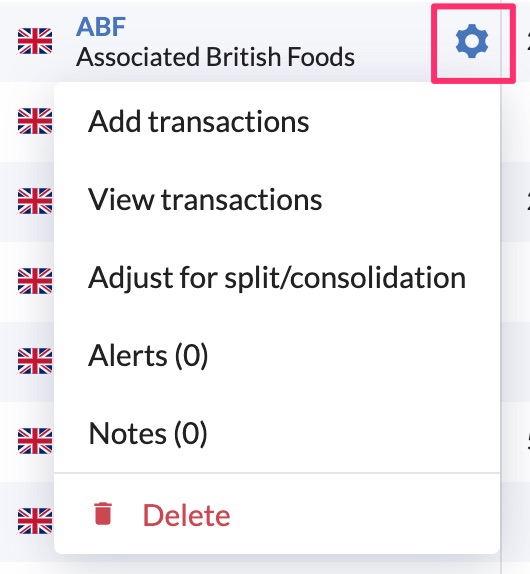
Deleting Holdings
To delete a position, you can either delete it via the cog icon as shown above or alternatively select the checkbox on that row, and then choose the Delete button at the top left of the table. You can use this to delete multiple positions.
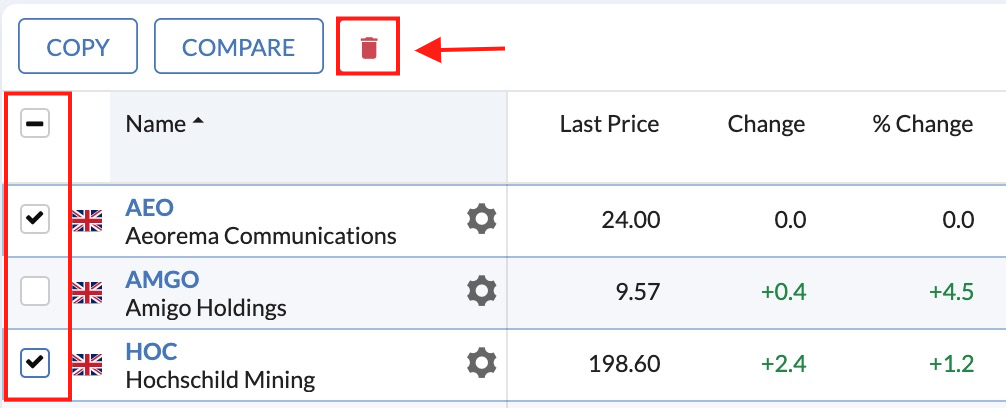
Empty Positions
An empty position is a stock that has been added to a portfolio without any accompanying transaction data. By default, your portfolio will show both positions that you have an active holding in and any of these empty positions.
A way to confirm whether any transactions exist for a position is to click on the cog icon next to it, and then hit ‘view transactions’. If there are no transactions and the position is no longer needed, then they can be safely removed.
Closed Positions
Closed Positions are stocks which you have added a transactions and then subsequently sold out of. For example, if you bought 100 shares of VOD and then sold 100 shares in VOD, this would then be considered a closed position. By default these positions will not be shown in your portfolio holdings table, however you can choose to show these by ticking the checkbox found in your portfolio settings:
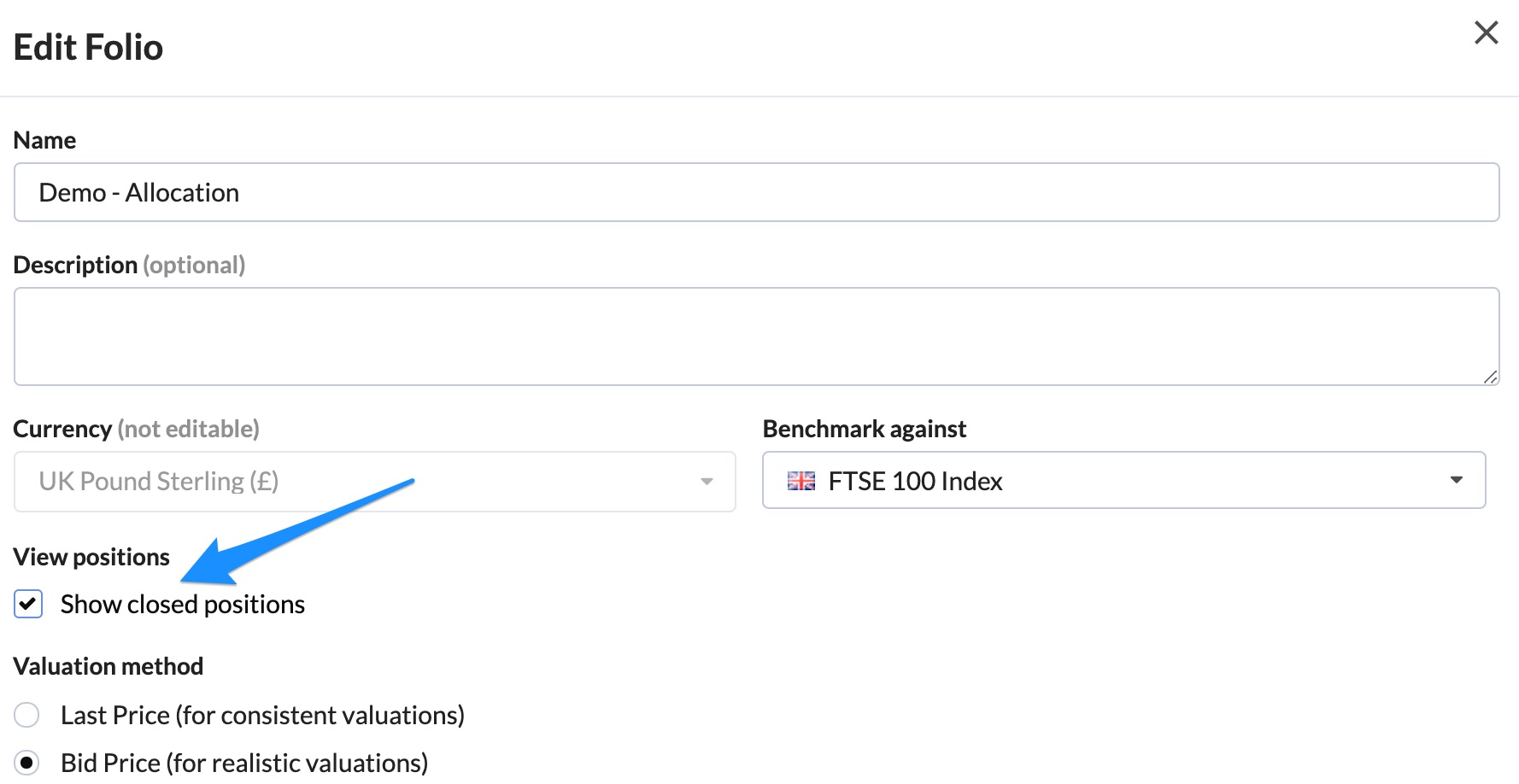
Alternatively, you can choose this tick below the portfolio table:
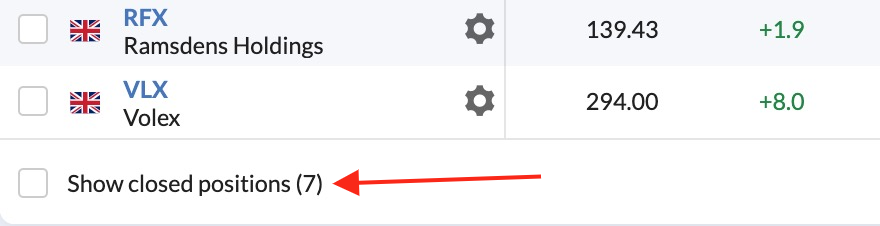
Copy Holdings to Other Folios
You can copy a stock (and any underlying transactions) from one Folio to another by ticking the box next to the stock and then selecting Copy at the top left of the table. You can then choose which portfolios to copy this position to.
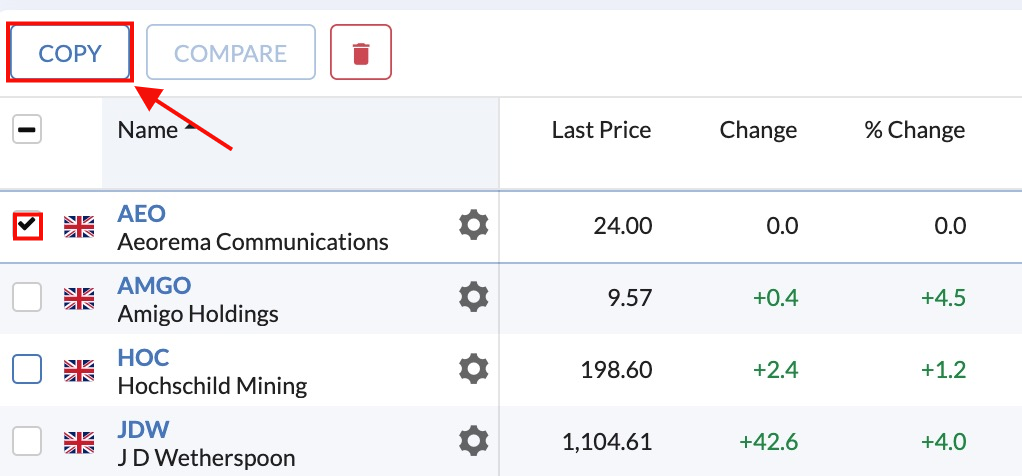
You can also copy multiple positions to another portfolio or copy transactions from one stock to another portfolio as detailed in 'Copying Stocks & Transactions between Folios'